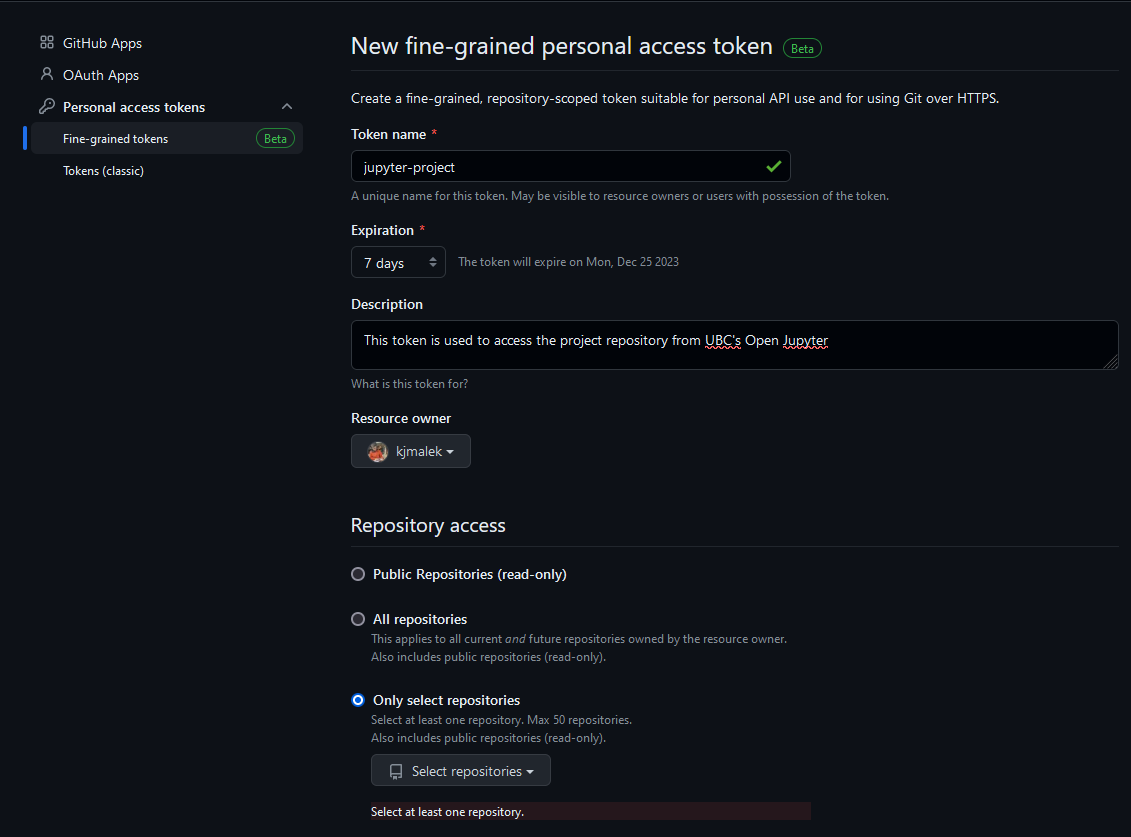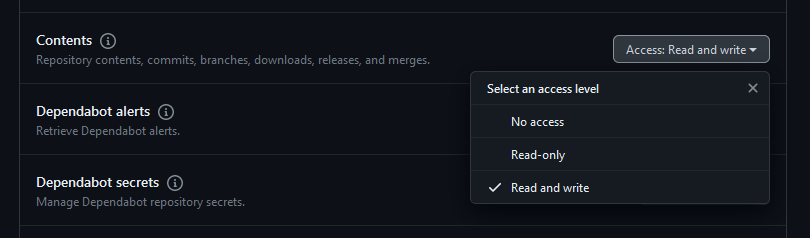Working with Private GitHub Repositories from JupyterHub
Using Fine-Grained Personal Access Tokens
This is the recommended method for cloning and pushing commits to a private GitHub repository while working within a JupyterHub server. A fine-grained personal access token, acts as a password for your account and provides a limited set of functionality when working with your GitHub repositories.
You can have multiple personal access tokens associated with your GitHub account with various levels of access to your account and specific repositories associated with it. You can generate tokens from within the developer settings of your personal account.
When creating a new token, ensure that you provided it with the minimum privileges necessary to interact with your private repositories via JupyterHub. This includes setting a short expiration date for the token and restricting the token to only work with a specific repository.
Also set restrictive permissions for the token. If you only need to clone a private repository from JupyterHub, set the ‘Contents’ permissions to ‘Read-only’. Otherwise, if you plan to make changes to any files in the repository and push those changes to GitHub, set the ‘Contents’ permissions to ‘Read and write’.
Once you click ‘Generate token’, GitHub will display your new personal access token. Be sure to copy and store the token in a secure place. From JupyterLab’s Git extension, you can now provide your GitHub username and your token in place of a password to clone and push changes to token’s associated repository.
Using SSH
This method is not recommended. While there are multiple precautions taken by UBC LT and Syzygy to isolate and secure your JupyterHub environment, if for any reason your environment were to be compromised, a bad actor could gain full access to your GitHub account.
If you must use this method, ensure you generate a new SSH key on JupyterHub with a strong passphrase. Never reuse/store an SSH private key that you have generated on your local machine within a JupyterHub environment.
From a Terminal in your JupyterHub server, run the following command to generate a new SSH key.
jovyan@jupyter-<your_cwl>:~$ ssh-keygen
Generating public/private rsa key pair.
Enter file in which to save the key (/home/jovyan/.ssh/id_rsa):
Created directory '/home/jovyan/.ssh'.
Enter passphrase (empty for no passphrase): <enter_a_strong_passphrase_here>
Enter same passphrase again:
Your identification has been saved in /home/jovyan/.ssh/id_rsa
Your public key has been saved in /home/jovyan/.ssh/id_rsa.pubTo use your new SSH key, add a public key to your GitHub personal account from the SSH Key Settings page by copying the contents of /home/jovyan/.ssh/id_rsa.pub into the key field.
From JupyterHub, you’ll then be able to clone and push changes to all of your private repositories within GitHub using the SSH protocol.