Deploying uMap
uMap is an OpenStreetMap (OSM) project that provides a free and open-source web mapping tool. Researchers with access to a uMap instance can quickly create, manage, and share web maps with their own data using a comprehensive set of editing tools or via imported data from OSM or a local GeoJSON file.
This page provides a tutorial on how to deploy a uMap instance to an Alliance Cloud virtual machine (VM), and it’s been adapted from the uMap Documentation. The deployment process is relatively technical and has the following requirements:
- Status as faculty or a librarian with an institution that holds eligibility for CFI grants
- Working knowledge of UNIX/Linux
- A domain name
Hosting a uMap instance on an Alliance Cloud VM provides additional flexibility and more control to ensure stability, but multiple open uMap instances are available and provide users the ability to freely register and create maps on a hosted service. OSM’s Wiki provides a listing of instances here with https://umap.openstreetmap.fr/en/ being the most popular option.
Installation
Canada-based faculty can access cloud computing resources through the Alliance Cloud. The best-suited resource for running an ongoing service is a persistent virtual machine, which acts as a virtual private server. Create an account with Alliance (if you haven’t already done so) and submit a Rapid Access Service request (RAS) with the number of resources that you anticipate using. The following resource recommendations should accommodate the needs of most uMap instances, but you should request more if you anticipate heavy traffic or higher storage needs.
- vCPU: 1
- Instances: 1
- Volumes: 1
- Volume snapshots: 0
- RAM: 1.5
- Floating IPs: 1
- Persistent storage: 20
- Object storage: 0
- Shared filesystem storage: 0
The recommendations above provides 20 GB of storage in total to your VM. You can anticipate that about 2.5 GB will be reserved for the Linux OS, leaving you with 17.5 GB of storage for uMap’s static assets and user developed data layers. Adjust your request for persistent storage as needed. If you plan on using more than 50 GB of storage, consider including object storage in your request and using that for as your data storage location. See uMap’s documentation for more details.
Once your request has been approved, the Alliance Cloud team will provide you with access to an OpenStack dashboard, where you’ll be able to manage your allocated cloud resources. Follow the Alliance’s Cloud Quick Start guide to set up an SSH key pair (if you haven’t already generated one) and launch a persistent virtual machine. We recommend using the Debian image as your boot source. You should also review security considerations with running a VM.
You should now have SSH access to your virtual machine, and you can start installing uMap’s system dependencies, python, postgresql, and postgis.
sudo apt-get update sudo apt install python3 python3-dev python3-venv virtualenv postgresql gcc postgis libpq-devTemporarily switch to the postgres user to add the umap user to postgresql, create a new database, and add the postgis extension.
sudo su - postgres createuser umap createdb umap -O umap psql umap -c "CREATE EXTENSION postgis" exitAdd a new user named umap to your virtual machine and only provide the user with the necessary privileges to run uMap. Download a starter config file for your uMap instance and update it with a new and unique secret key.
sudo adduser umap --disabled-password sudo mkdir -p /etc/umap /srv/umap/static /srv/umap/data sudo wget https://raw.githubusercontent.com/umap-project/umap/master/umap/settings/local.py.sample -O umap.conf sudo sed -i "s/\!\!change me\!\!/$(openssl rand -base64 32)/" umap.conf sudo chown umap:umap /srv/umapYou’ll likely want to make a range of modifications to the local_settings.py file, but to get uMap running, you’ll need to make the following modifications:
sudo nano /etc/umap/umap.conf/etc/umap/umap.conf
... DATABASES = { "default": { "ENGINE": "django.contrib.gis.db.backends.postgis", "NAME": "umap", "USER": "umap", } } ...Switch to the umap user and run the commands in the following steps as that user.
sudo su - umapuMap has been developed using Python and the Django web framework, so it can be easily installed using a virtual environment and
pip. An additional package, gunicorn, is also included. This package will be used to deploy uMap through a production-ready server.python3 -m venv venv source venv/bin/activate (venv) python3 -m pip install umap-project gunicorn deactivateUse the following commands to create the necessary tables in the umap database, collect static assets for uMap’s frontend, and create your administrator account. And enter
exitto return to your default Debian user.umap migrate umap collectstatic umap createsuperuser exituMap requires a Web Server Gateway Interface (WSGI) for it to be effectively deployed, and Gunicorn is a popular WSGI server that works well with uMap. The following commands deploy uMap through a systemd service and a UNIX socket running Gunicorn. This provides some added stability to the instance by ensuring it starts whenever the system restarts.
sudo nano /etc/systemd/system/umap.service/etc/systemd/system/umap.service
[Unit] Description=umap daemon Requires=umap.socket After=network.target [Service] Type=notify NotifyAccess=main User=umap Group=umap RuntimeDirectory=gunicorn WorkingDirectory=/srv/umap/ ExecStart=/home/umap/venv/bin/gunicorn -w 3 umap.wsgi ExecReload=/bin/kill -s HUP $MAINPID KillMode=mixed TimeoutStopSec=5 PrivateTmp=true EnvironmentFile=/srv/umap/env RestartSec=1 Restart=always ProtectSystem=strict ReadWritePaths=/srv/umap/var/data [Install] WantedBy=multi-user.targetsudo nano /etc/systemd/system/umap.socket/etc/systemd/system/umap.socket
[Unit] Description=umap socket Requires=postgresql.service [Socket] ListenStream=/run/umap.sock SocketUser=caddy SocketGroup=caddy SocketMode=0660 [Install] WantedBy=sockets.targetsudo systemctl daemon-reload sudo systemctl enable --now umap.socketThrough your domain name registrar, create a DNS A record that points your domain name or subdomain to your VM’s floating IP address. Then you’ll need to open up the standard HTTP/HTTPS ports (80 and 443) on your VM’s network firewall through the OpenStack Security Groups. To do this, create a new security group and add both the HTTP and HTTPS rules to it. Navigate to the virtual machine’s interfaces tab and add the new HTTP/HTTPS security group to it alongside the default security group.
While Gunicorn provides a server for uMap’s Python code, using a generic web server as a reverse proxy and static file server can help uMap run a little more efficiently. While Apache and nginx are two popular options, we like to use Caddy because it automatically supports HTTPS and takes on the hassle of ensuring certificates are up to date.
sudo apt install caddy sudo nano /etc/caddy/CaddyfileModify the Caddyfile to serve static files and act as a reverse proxy to Gunicorn. Remember to replace
<domain_name>with your registered domain name./etc/caddy/Caddyfile
<domain_name> { encode zstd gzip request_body { max_size 5MB } handle /static/* { root * /srv/umap/var file_server } handle_path /uploads/* { root * /srv/umap/var/data file_server { hide datalayer } } reverse_proxy unix//srv/umap/umap.sock { header_down -Server } }Enable the caddy service to start the server.
sudo systemctl enable --now caddyAs a final step, modify the umap.conf file to fit your needs. A few recommended modifications are listed below, but you can find more details in uMap Documentation - Configuration.
/etc/umap/umap.conf
ALLOWED_HOSTS = [ "<domain_name>", ] DEBUG = False ADMINS = (("<name>", "<email>"),) Disable 3rd party authentication providers AUTHENTICATION_BACKENDS = ( # "social_core.backends.github.GithubOAuth2", # "social_core.backends.bitbucket.BitbucketOAuth", # "social_core.backends.twitter.TwitterOAuth", # "social_core.backends.openstreetmap.OpenStreetMapOAuth", "django.contrib.auth.backends.ModelBackend", ) # Remove the demo warning banner UMAP_DEMO_SITE = False # Disable anonymous users to avoid additional strain on your server UMAP_ALLOW_ANONYMOUS = False SITE_NAME = <your site name> SITE_DESCRIPTION = <a brief description of your site> SITE_URL = https://<domain name> # Set the default location to Vancouver, BC LEAFLET_LONGITUDE = -123 LEAFLET_LATITUDE = 49.2 LEAFLET_ZOOM = 9To see your changes implemented, restart the umap.socket.
sudo systemctl restart umap.socket
Tips and Tricks
uMap doesn’t currently provide a method for uploading images or other media files to be embedded in pop-ups. You’ll need to serve those files from a different location. We recommend requesting a public object storage container/bucket and uploading your files there, so they can be easily embedded.
uMap also supports embedding iframes in pop-ups, so if you have a more complex need for the content that you want to be presented in a pop-up, you can create an HTML file with CSS and JavaScript that fits your needs and then serve it from object storage.