Running Isca
This page is still a draft and requires further review.
Isca is a framework for the idealized modelling of the global circulation of planetary atmospheres at varying levels of complexity and realism. The framework is an outgrowth of models from GFDL designed for Earth’s atmosphere, but it may readily be extended into other planetary regimes. Various forcing and radiation options are available, from a dry Newtonian relaxation to a moist dynamics with full radiation.
This page provides a tutorial on how to run Isca in an HTC/HPC environment using either UBC ARC’s Sockeye cluster or one of the Alliance clusters. It’s been adapted from both Isca’s README - Getting Started and William Seviour’s Guide to Running Isca on the University of Bristol’s BlueCrystal Phase 4. This guide is relatively technical and has the following requirements:
- Status as faculty or a librarian with an institution that holds eligibility for CFI grants
- An account on either UBC ARC Sockeye or the Alliance
- Working knowledge of UNIX/Linux
Isca has been built using both Python and Fortran, and to run, it requires both a Fortran compiler and a Python virtual environment. To enable Isca to run more efficiently and ensure reproducibility, an important first steps is to generate a new requirements.txt file. This file will then be used to consistently rebuild a virtual environment each time you run Isca.
# Load the Alliance software stack $ module load CVMFS_CC # Load the Python module $ module load python/3.12 # Upgrade pip $ python -m pip install --no-index --upgrade pip # Pre-download the f90nml package from PYPI $ python -m pip download --no-deps f90nml # Create a temporary virtual environment $ ENVDIR=/tmp/$RANDOM $ virtualenv --no-download $ENVDIR # Activate the environment $ source $ENVDIR/bin/activate # Install the dependency packages $ python -m pip install f90nml-<version>.tar.gz $ python -m pip install --no-index sh jinja2 numpy pandas xarray tqdm # Export a requirements.txt file with packages $ python -m pip freeze --local > ~/.isca/requirements.txt # Deactivate and delete the temporary environment $ deactivate $ rm -rf $ENVDIR# Load the Python module $ module load python/3.12 # Upgrade pip $ python -m pip install --no-index --upgrade pip # Pre-download the f90nml package from PYPI $ python -m pip download --no-deps f90nml # Create a temporary virtual environment $ ENVDIR=/tmp/$RANDOM $ virtualenv --no-download $ENVDIR # Activate the environment $ source $ENVDIR/bin/activate # Install the dependency packages $ python -m pip install f90nml-<version>.tar.gz $ python -m pip install --no-index sh jinja2 numpy pandas xarray tqdm # Export a requirements.txt file with packages $ python -m pip freeze --local > ~/.isca/requirements.txt # Deactivate and delete the temporary environment $ deactivate $ rm -rf $ENVDIRNext, clone the Isca repository from GitHub into your home directory. If you are working with collaborators in a project directory, that might be a better location to clone the Isca repository into as that will ensure everyone is using the same source code.
$ git clone https://github.com/ExeClim/Isca.gitIf you were previously running Isca on a local workstation, you were likely using
condato setup and install Isca’s environment While that workflow may still work in Sockeye or on one of the Alliance clusters, switching away fromcondaandconda-forgepackages to Alliance provided modules and Python wheels could provide some very easy performance improvements. Isca itself already provides a standard method for porting to different environments through the environment files stored in theIsca/src/extra/envdirectory. By setting the GFDL_ENV environment variable, you can swap out environments as needed. You can also create your own local environments, which is the method used in this tutorial.$ nano .isca/intel_sockeye~/.isca/intel_sockeye
echo loadmodules for sockeye module purge module load CVMFS_CC module load intel/2024.2.0 module load openmpi/5.0.3 module load hdf5-mpi/1.14.5 module load netcdf-fortran-mpi/4.6.1 export F90=mpifort export CC=mpicc$ nano .isca/intel_alliance~/.isca/intel_alliance
echo loadmodules for alliance clusters module purge module load intel/2024.2.0 module load openmpi/5.0.3 module load hdf5-mpi/1.14.5 module load netcdf-fortran-mpi/4.6.1 export F90=mpifort export CC=mpiccModify your
.bashrcfile to set Isca’s environment variables$ nano ~/.bashrc~/.bashrc
# directory of the Isca source code export GFDL_BASE=$HOME/Isca # "environment" configuration for use with Sockeye export GFDL_ENV=$HOME/.isca/intel_sockeye # temporary working directory used in running the model export GFDL_WORK=/scratch/<alloc-code>/isca_work # directory for storing model output export GFDL_DATA=/scratch/<alloc-code>/isca_data~/.bashrc
# directory of the Isca source code export GFDL_BASE=$HOME/Isca # "environment" configuration for use with Alliance clusters export GFDL_ENV=$HOME/.isca/intel_alliance # temporary working directory used in running the model export GFDL_WORK=/scratch/<username>/isca_work # directory for storing model output export GFDL_DATA=/scratch/<username>/isca_dataCreate a new SLURM job script
$ nano isca_slurm_job.shisca_slurm_job.sh
#!/bin/bash #SBATCH --job-name=test_case # Specify the job name #SBATCH --account=<your-alloc> # Specify your allocation code #SBATCH --time=1:00:00 # Request 1 hour of runtime #SBATCH --nodes=1 # Request 1 node #SBATCH --ntasks-per-node=16 # Request 16 tasks #SBATCH --mail-user=<your-email> # Email address for job notifications #SBATCH --mail-type=ALL # Receive email notifications for all job events # Load environment variables source ~/.bashrc # Load Python module load CVMFS_CC module load python/3.12 # Create and activate a temporary virtual environment virtualenv --no-download $SLURM_TMPDIR/env source $SLURM_TMPDIR/env/bin/activate # Upgrade pip and install dependencies python -m pip install --no-index --upgrade pip python -m pip install --no-index -r $HOME/.isca/requirements.txt # Install the Isca front-end python -m pip install -e $GFDL_BASE/src/extra/python # Run the test case python $GFDL_BASE/exp/test_cases/held_suarez/held_suarez_test_case.pyisca_slurm_job.sh
#!/bin/bash #SBATCH --job-name=test_case # Specify the job name #SBATCH --account=<your-alloc> # Specify your allocation code #SBATCH --time=1:00:00 # Request 1 hour of runtime #SBATCH --nodes=1 # Request 1 node #SBATCH --ntasks-per-node=16 # Request 16 tasks #SBATCH --mail-user=<your-email> # Email address for job notifications #SBATCH --mail-type=ALL # Receive email notifications for all job events # Load environment variables source ~/.bashrc # Load Python module load python/3.12 # Create and activate a temporary virtual environment virtualenv --no-download $SLURM_TMPDIR/env source $SLURM_TMPDIR/env/bin/activate # Upgrade pip and install dependencies python -m pip install --no-index --upgrade pip python -m pip install --no-index -r $HOME/.isca/requirements.txt # Install the Isca front-end python -m pip install -e $GFDL_BASE/src/extra/python # Run the test case python $GFDL_BASE/exp/test_cases/held_suarez/held_suarez_test_case.pySubmit your job
$ sbatch isca_slurm_job.shOnce the job has finished review the output in the scratch directory and copy any relevant data to either your home or project directory for retention.